I have numerous goals for this year. As a software engineer, I have code to write. I’m also creating 3D-printed projects in Blender, editing videos for this channel, and creating all associated art. To support these tasks, I need a PC that can handle all of these demands, manage current and upcoming games, fit on my desk without overwhelming it, and be visually appealing.
This build is the ultimate ITX PC for productivity and gaming.
While the components used for this build are tailored to my personal needs, I aim to explain my choices to help you decide what’s important for you, so that you can build your ideal productivity machine.
When building small form factor PCs, I typically start with a particular case in mind, as it dictates many component choices based on compatibility. However, for this build, given my workload considerations, I’m starting with a few key components and finding a suitable case for them, beginning with the CPU.
Parts
CPU: Intel i9-14900K
I considered several options. The Intel i9-14900K, a top-tier offering from Intel, was an option. However, given the minor improvements over the 13th Gen and the likelihood that this is one of the last releases for the LGA 1700 socket, I opted for AMD instead.
AMD’s 7000 series is on the new AM5 platform, which is supported until 2025. This means any motherboard I choose should be future-proof. For productivity alone, the 7950X and 7900X are excellent options. However, I also want to game on this PC, making the 7950X3D, with its 3D V-cache, a better choice for gaming performance.
According to Tom’s Hardware, the 7950X3D offers only a minor hit in productivity performance but shows a significant advantage in gaming benchmarks. If gaming isn’t a priority, the standard 7950X is sufficient. While the Intel i9-14900K has a slight edge in productivity tasks, I prefer the lower power consumption of the AMD chip, making it easier to cool in a small form factor build. Additionally, I appreciate the future reusability of the AM5 motherboard.
Motherboard: MSI B650I Edge
With the CPU chosen, it’s time to select a motherboard. The options for ITX AM5 boards are still somewhat limited, so I narrowed it down to a few choices.
1. ASUS X670E: This board is expensive and overbuilt but has compelling features like two M.2 drives under a massive heatsink with active cooling and two USB4 ports for fast data transfer. However, it is priced at over $400 and lacks a third M.2 slot.
2. Gigabyte B650I Aorus Ultra: Priced at $240, it offers three M.2 slots for ample fast storage but uses a daughterboard for some front panel connections, which can be inconvenient.
Ultimately, I chose the MSI B650I Edge. It matches the all-white aesthetic of my build and supports up to 7200MHz memory overclocking. It has all the necessary I/O, including a USB-C 3.2 port, built-in WiFi 6e, and two M.2 slots.
One M.2 slot is located under the actively cooled heatsink on the front, where I will install a 2TB 980 PRO. The other slot is on the back, which I can utilize later. For those working with large files and requiring quick access, having these additional M.2 slots is extremely valuable, as they provide the fastest storage solutions.
RAM: Team Group DDR5-7200 CL34 RAM
RAM is a crucial component of a production PC. If you’re working with large image files or any tasks that require substantial system memory, having sufficient RAM significantly impacts the overall speed of your machine.
Handling numerous large files, multiple browser tabs, and other memory-intensive tasks all consume RAM. Therefore, if your budget allows, I recommend maximizing your RAM capacity.
For my workflow, 32GB of RAM has proven sufficient. However, everyone’s projects and needs differ, so you might find 64GB more suitable, especially if you are a heavy Blender user. Given that this is an ITX board with only two DIMM slots, you won’t have the option to add extra sticks later as you would with mATX or ATX boards. To upgrade, you’ll need to replace the 2x16GB sticks with 2x32GB sticks.
Photoshop requires a minimum of 8GB of RAM but recommends 32GB, as does Lightroom. Similarly, 32GB is recommended for editing 4K video in Premiere Pro and for Blender, covering all my heavy RAM usage.
I will be using the DDR5-7200 CL34 kit from Team Group. Aesthetically, these are the cleanest-looking modules I’ve seen. They can run at up to 7200MHz, which is the maximum my motherboard supports. To achieve this, we will need to select the overclocking profile in the BIOS. Faster speeds allow for quicker data transfer between the CPU and RAM, resulting in overall improved performance.
While 7200MHz may be overkill for most users, I would recommend DDR5-6000 for the best balance of cost, stability, and performance. Anything above that might be unnecessary if you’re only gaming, though it can improve productivity tasks.
In my system, the 7200MHz speed has been stable. However, for most creators, capacity will be more critical than overclocking speeds, so prioritize getting as much RAM as possible.
CPU Cooler:Corsair H100i RGB Elite
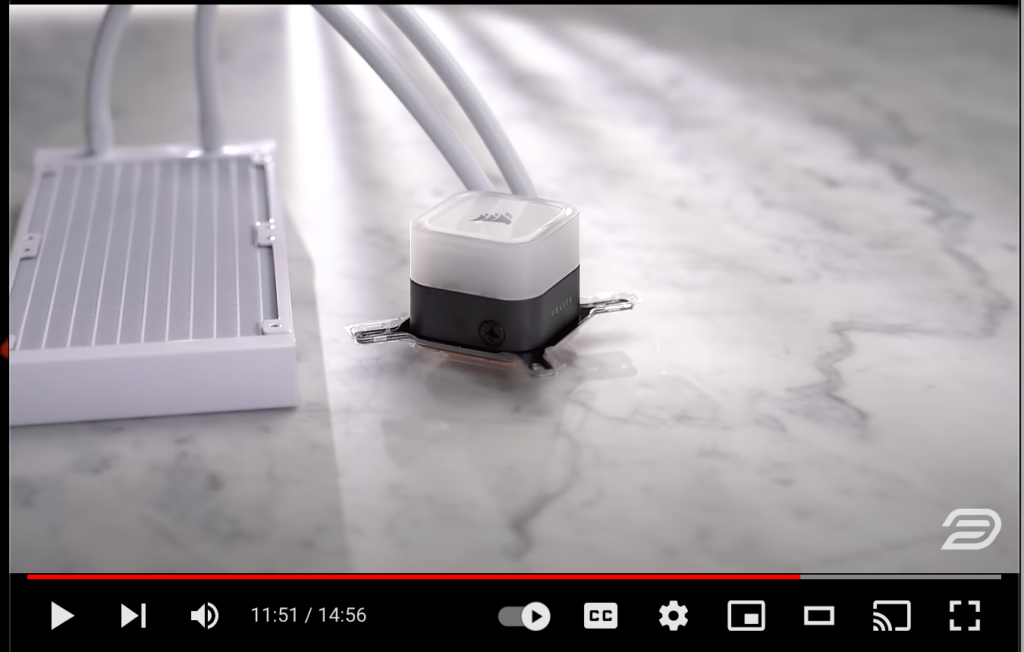
The cooler for this build is the Corsair H100i RGB Elite for its cooling performance and minimal RGB. The pump block is 55mm in height, so it should fit, albeit snugly.
GPU: Gigabyte Aero 4090 OC
For an ultimate productivity and gaming machine, the RTX 4090 is a clear choice. I am using the Aero 4090 OC from Gigabyte. This card is enormous, posing a challenge for fitting it into a small form factor case. However, its aesthetics are impressive; the all-white and silver shroud around the triple fan setup looks exceptionally clean. The aluminum backplate features a sleek silver design and includes a dual-mode switch to toggle between the default overclocked BIOS and silent mode.
The cooling system is notably thick, with a massive heatsink making the card 75mm thick, occupying nearly four slots. This will limit our case options but should result in cooler temperatures and lower noise levels. The Aero line from Gigabyte is my favorite among partner cards, especially for an all-white build like this one.
I’m opting for the 4090 for several reasons. Firstly, Nvidia cards excel in creative and productivity tasks due to NVIDIA CUDA cores. Adobe programs like Premiere are optimized for NVIDIA, and 3D modeling performance is typically superior with an NVIDIA card compared to AMD.
Secondly, the 4090 comes with 24GB of VRAM, which is highly beneficial for using Blender and high-resolution video editing. Finally, this build is centered around productivity and gaming, and the 4090 is the best gaming GPU available today.
For photographers or video editors working with 4K or lower resolution video, 8GB of VRAM is usually sufficient. However, for editing 6K or 8K video, more than 10GB of VRAM is recommended. In 3D modeling, having more VRAM is advantageous for larger renders.
Case: Meshroom S Case
For the case, I chose the Meshroom S. One of the main reasons is its ability to accommodate a massive GPU. With the feet accessory, it can fit a GPU up to 353mm in height and four slots wide. It also has enough room for a 240mm AIO to properly cool the 7950X3D. I appreciate the look and ease of working with this case. In my downsizing video, I was impressed by how it could fit nearly everything from my 50-liter prebuilt into this 14.7-liter case, with only the power supply and case fans needing replacement.
My biggest criticism of this case is that while the build quality of the frame is excellent and the design is very smart, the mesh panels are not rigid enough and can bend easily. Combined with the stiff push pins, which are particularly stiff the first time you remove the panels, there is a high risk of bending the panel. Attempting to bend it back can be challenging and might worsen the situation. Therefore, if you get this case, be very careful the first time you remove the panels. Try to pull as close to the actual pin as possible to avoid bending one.
Otherwise, the all-mesh panels look great, especially in all white.
Power Supply: ASUS ROG Loki SFX
For power, this build will use an ASUS ROG Loki SFX power supply, which is 850 watts, meeting the recommended specifications for a 4090. Its 80 Plus Platinum rating and flexible white cables make it a reliable choice for smaller cases.
Step-by-Step Assembly Guide
- Load the motherboard.
- Lower the CPU into the socket, ensuring the arrow on the top right aligns with the socket arrow. Once it’s in place, lower the latch to secure it.
- Install the SSD and secure it by gently screwing it in.
- Align the pins on the RAM with that of the motherboard and press down until it clicks.
- Prepare the case for a 4-slot GPU.
Shift the center motherboard tray closer to the motherboard side by replacing the spacer with a shorter one from the accessories box.
- Remove the remaining four screws on the side and bottom, shift the tray, and re-secure it.
- Adjust the GPU mounting struts to the second lowest position to accommodate the 342mm length of the GPU.
- Because the GPU is quite long, it is necessary to install the feet separately. This provides enough room under the case to plug in our display port or HDMI.
- Install and secure the motherboard.
- Install the fans of the cooler on the inside with a grill to protect them from cables, a consideration for larger cards like this one.
- After installing the fans with the mounting bracket, llower the radiator into the case, secure it, and attach the water block onto the CPU.
The AIO’s single breakout cable simplifies connections to the fans, fan header, USB, and power.
- Connect the case cables, including USB 3, USB Type-C, and the power button. The pre-installed riser cable is conveniently located for easy plugging in.
- Install the power supply and connect the motherboard, CPU, and SATA power for the AIO.
- Installing the GPU can be a bit tricky, but manageable.
- Remove the top bar, align and plug in the riser cable with the card out of the case, then lower it into position and secure it.
Re-securing the top bar ensures a perfect fit, with just a few millimeters of clearance above the GPU.
- Secure the mesh panels.
That’s the build complete!
Final Thoughts
Testing shows excellent CPU thermals, even better than expected, with mid to high 50s for both the CPU and GPU using the mesh panels at high settings in 4K for Horizon Forbidden West. Noise levels are also reasonable without any whining or turbulence.
This build is tailored for both productivity and gaming, offering high performance and a compact, aesthetically pleasing design.
Hopefully this productivity build will inform and inspire yours as well.